Lottie Element
The Lottie Element represents a Lottie resource imported into the project. This element can be dynamically modified, using built-in API functions.
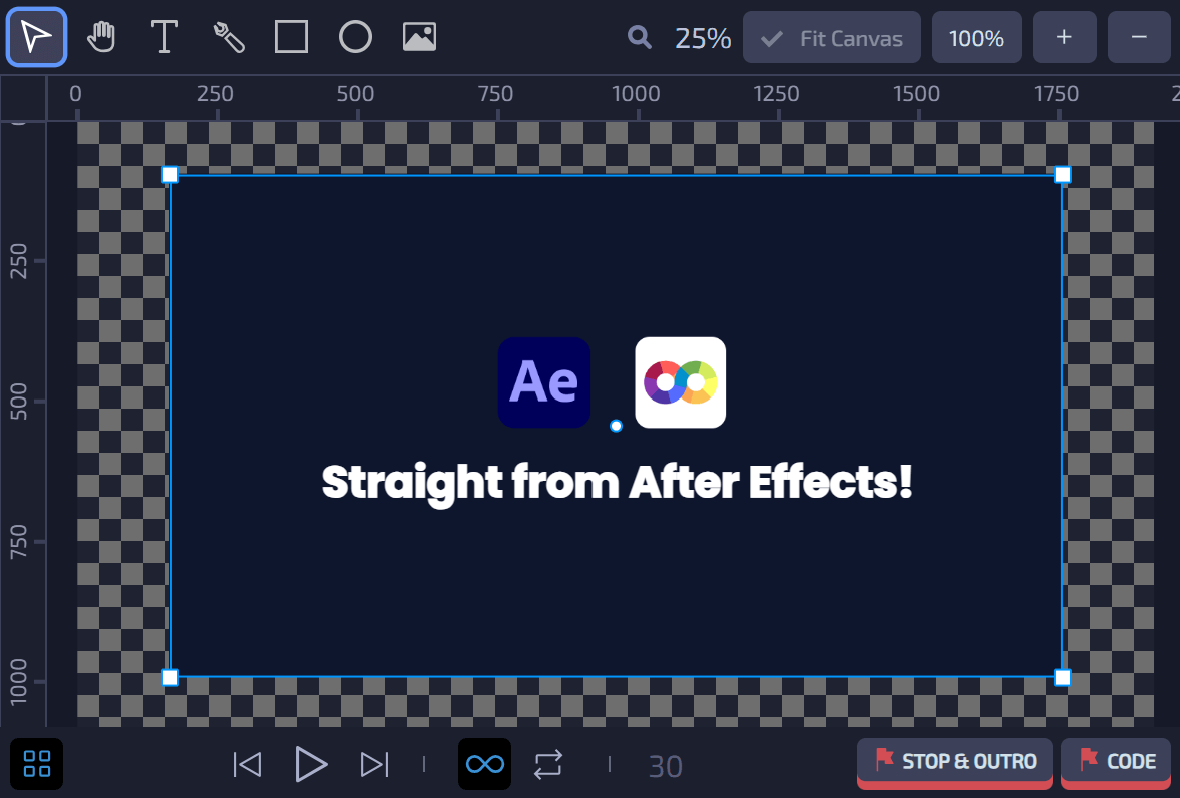
To import a Lottie Element, navigate to the Import option in the menubar and select Resource, or just drag and drop Lottie file into Loopic.
Supported formats
Loopic supports Lottie files in .json format.
How to export Lottie file from Adobe After Effects?
In order to export a Lottie animation from Adobe After Effects, you will need a plugin for After Effects that can handle the conversion. The plugin is called Bodymovin, and it's available at this link.
-
Install the plugin.
-
Open your desired After Effects composition and go to
Window>Extensions>Bodymovin.
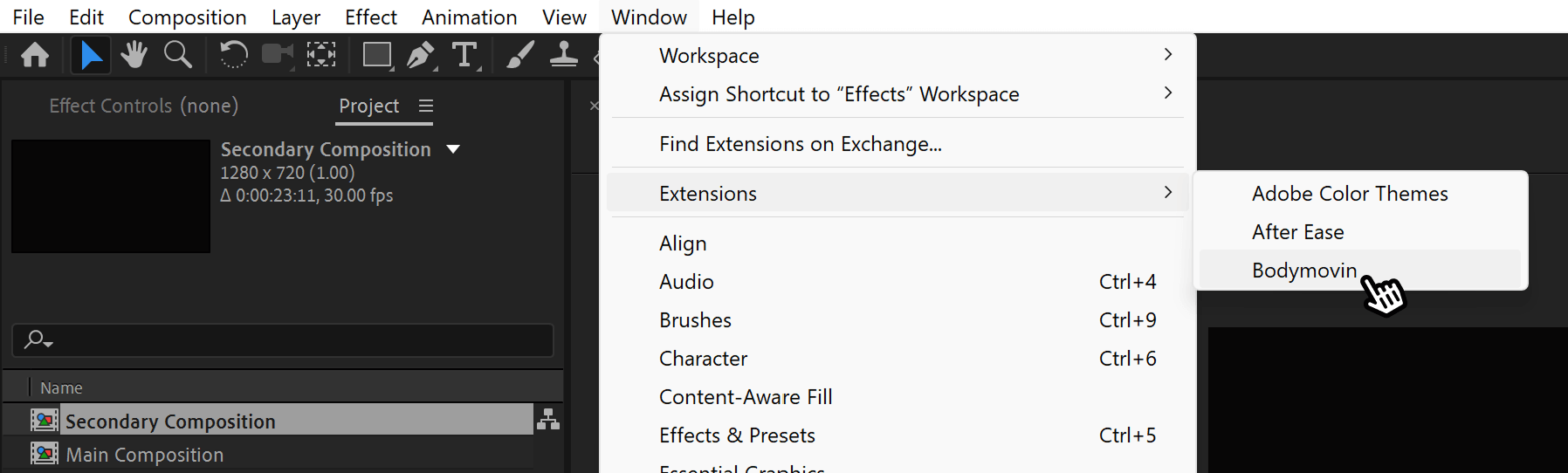
- In the Bodymovin UI, select the composition that you want to export.
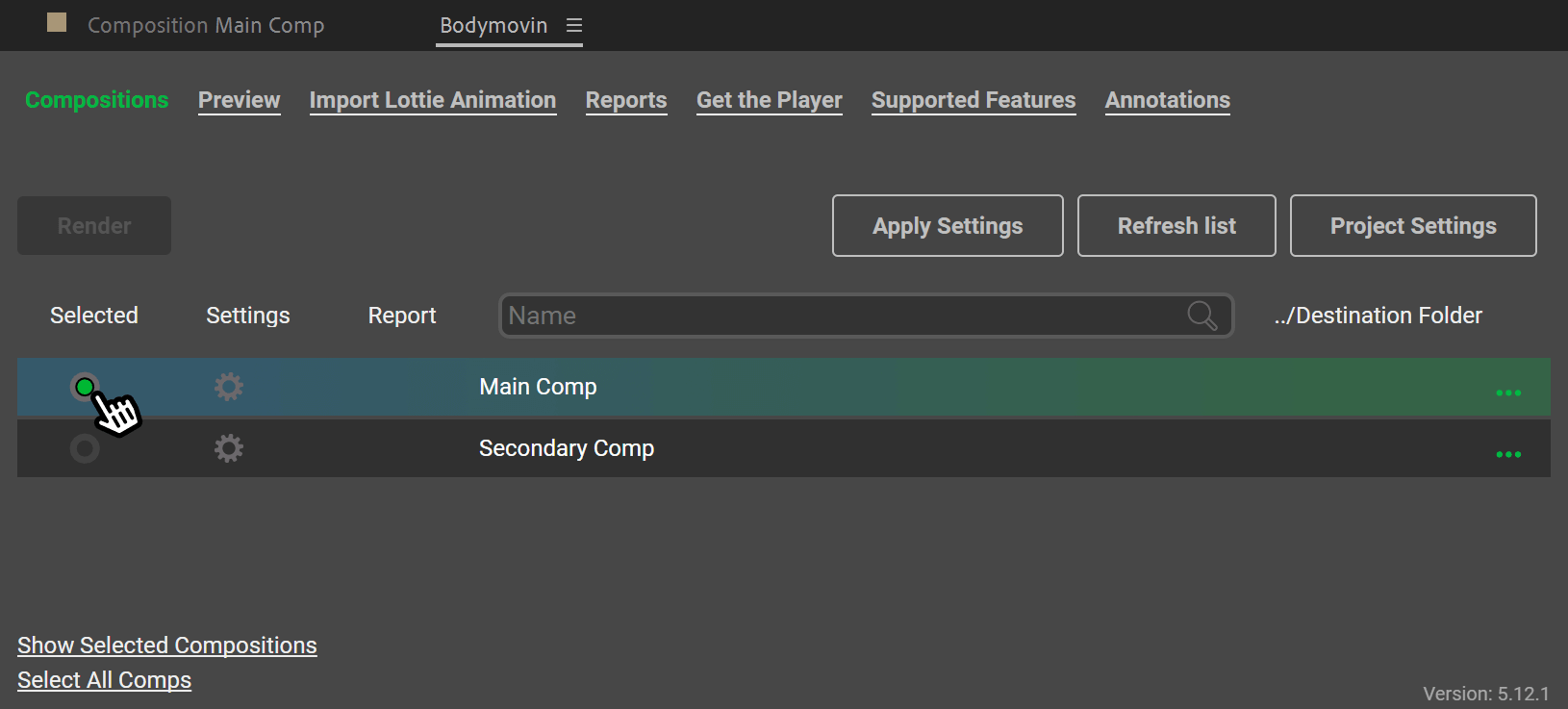
- Open the settings for that composition.
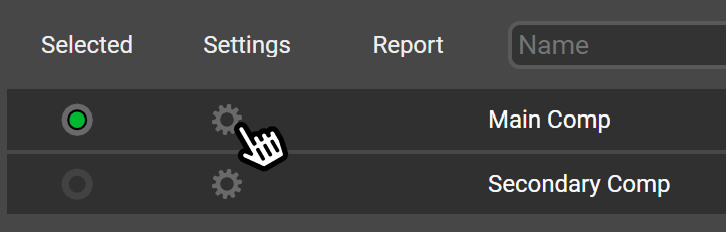
-
Select the following options:
- Bundle Fonts
- Inline Fonts
- Hidden
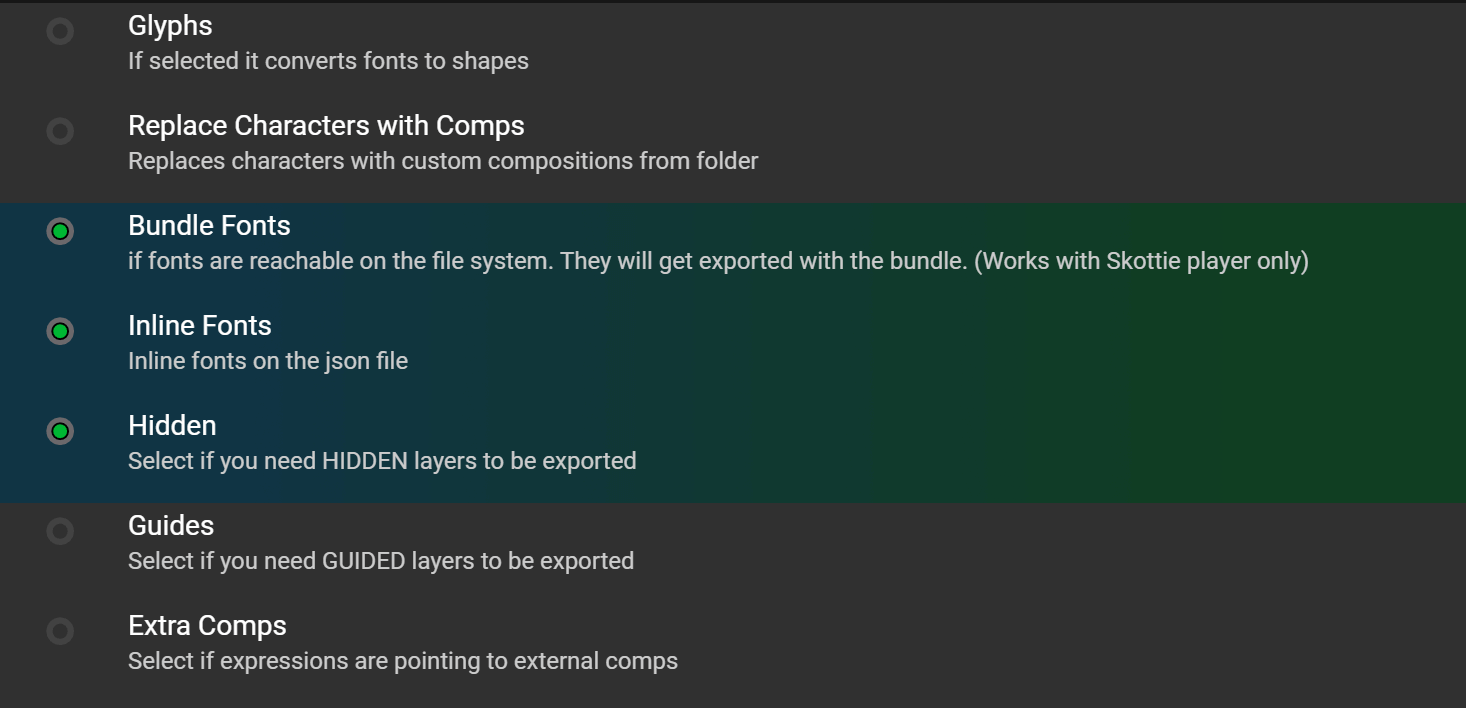
Under the "Assets" menu, select:
- Include in JSON
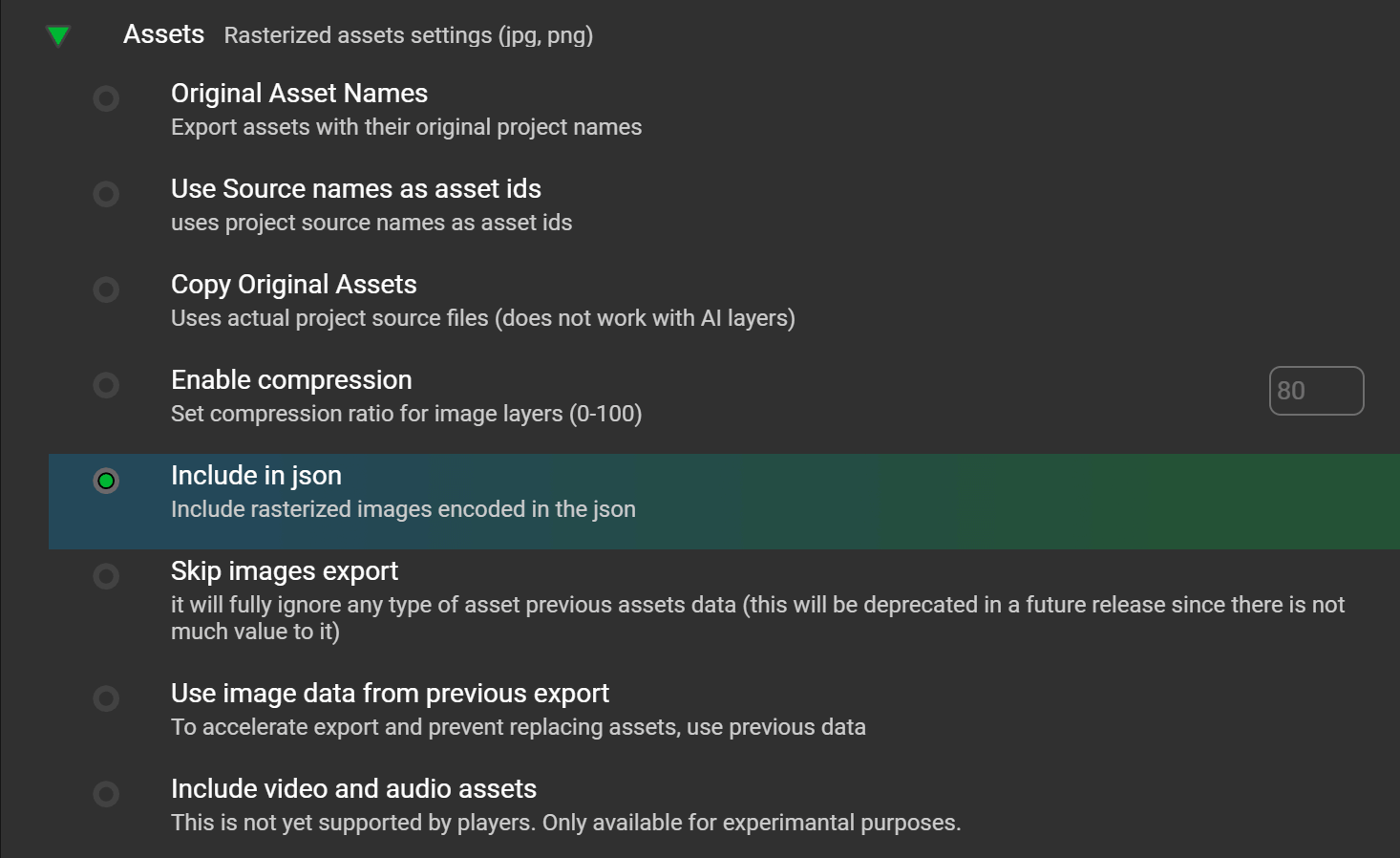
Under "Export Modes", select:
- Standard
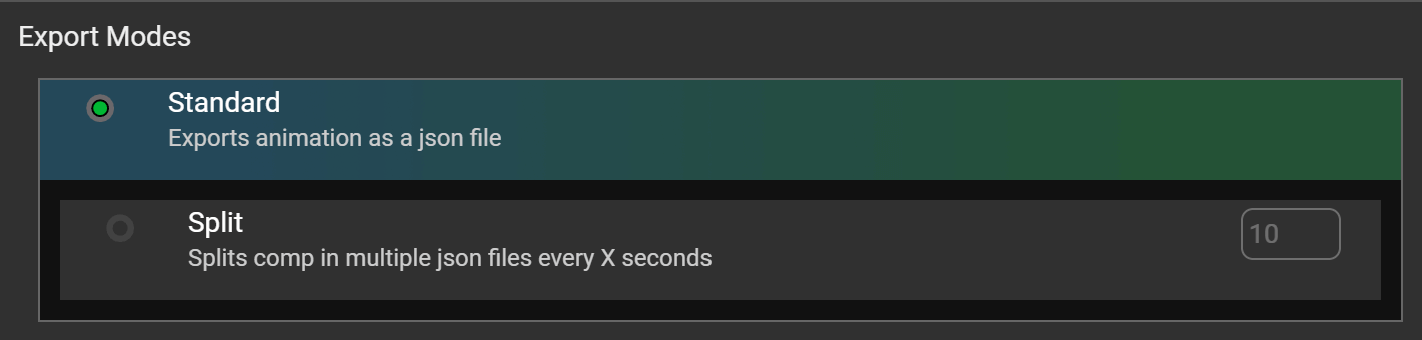
Save and close settings.
- Choose destination folder.
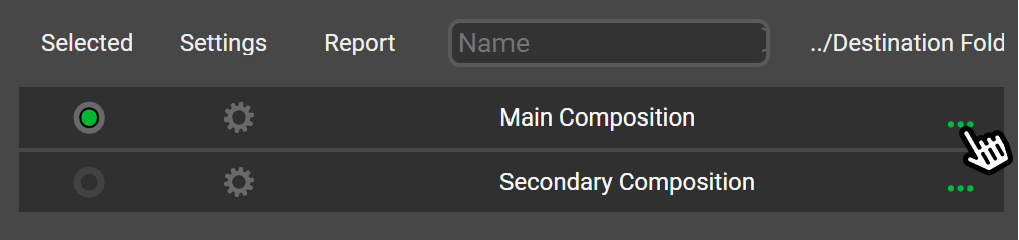
- Click the Render button to export Lottie file.
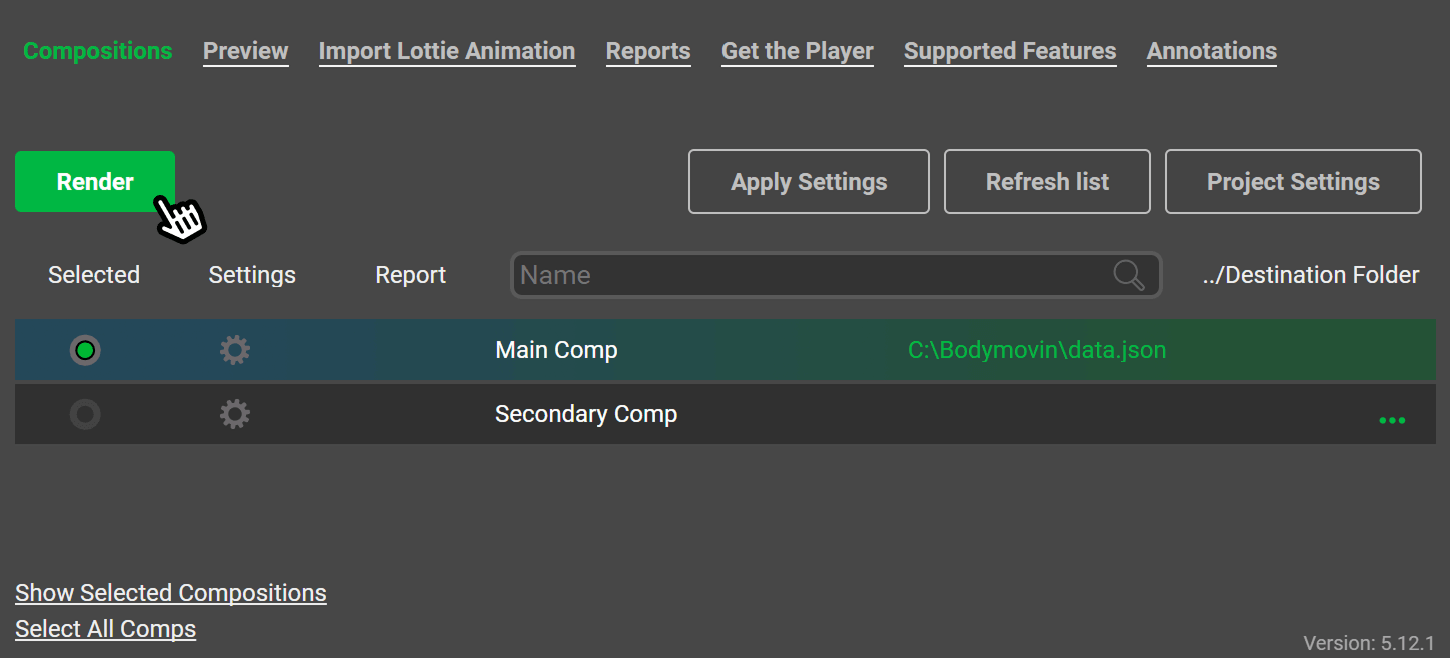
What After Effects features are supported in Lottie?
To learn more about which After Effects features are supported by Lottie, check the official lottie-web documentation.